|
The email section provides access to the email management system. From
here you can instantly add and configure email mailboxes, forwards, autoresponders
mailing lists and advanced email options. Once you add an email account,
this section also provides access to spam filtering options and step-by-step
guides for configuring popular email software.


Email Services
The email services area allows you to instantly create and configure
mailboxes, forwards, global forwards, autoresponders, email
to CGI and email to mobile options. Simply select the type of email service
you wish to create, click "Add" and configure any applicable settings.
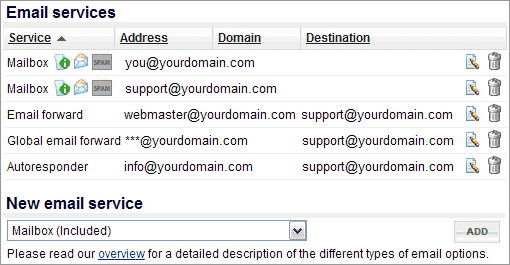
To change settings for any existing email service, simply click the
edit icon. To delete an email service just click the delete icon. Email
mailboxes are immediately activated and are fully accessible via your
email software (Outlook, Eudora, etc.) within a few minutes.

Email Filters
FastVirtual provides advanced email filtering options for all email
mailboxes. You may select to filter messages based on the 5 most popular
email blacklists, use smart spam detection based on common spam subject
patterns, or filter based on message content you specify. Filtered messages
can be delivered normally, but with "SPAM" appended to the subject, returned
to the sender, filtered without notification, or sent to FastVirtual's
"Confirminator", which requires the sender to confirm himself before his
message is delivered. Senders only need to do this once, after which their
messages will be delivered normally. This has the ability to filter out
100% of all automated spam.

Email filters can be configured on a global bases, affecting all email
accounts on your domain, and individually, on a per-account basis. If
global filtering is configured, individual filtering options are also
subject to global filtering rules.
Mailbox owners may also access these settings for their individual
email mailbox by logging in to the email management system using their
email address and password.

View Filtered Messages
If you have configured email filters (spam filters) to retain filtered
messages, this section provides access to all filtered mail. Filtered
messages are kept for 10 days before being permanently deleted. You can
view filtered messages on a per account basis, or view all filtered mail
for all mailboxes at once.

Mailbox owners may also access these settings for their individual
email mailbox by logging in to the email management system using their
email address and password.

Note: Screenshots have been provided to demonstrate the features
and ease of use of the account control panel. They do not show all available
options and settings.
|
