Before You Start
Please ensure you have created your FastVirtual account and added either
Dial-Up Access
or Accelerated
Dial-Up Access to your active services.
Use the Access Number Lookup Tool
to find your local dial-up access number. You will need this, together
with your username and password, to successfully configure your connection.
Note: For optimal performance, your modem should be using the
latest drivers. For more information, please see
this FAQ.

Windows XP Configuration
Click on the "Start" button and select "Control Panel". Click
on "Network Connections", choose "Create a New Connection" and
the "New Connection Wizard" will launch. Click on the "Next" button to continue.
Choose "Connect to the Internet" and click on the "Next" button:
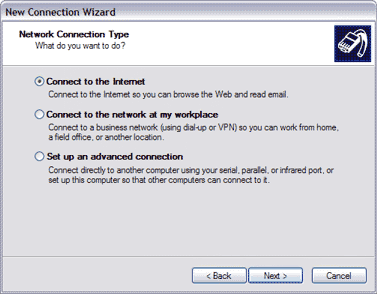
Choose "Set up my connection manually" and click on the "Next"
button:
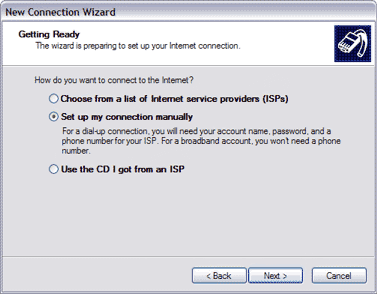
Choose "Connect using a dial-up modem" and click on the "Next"
button:
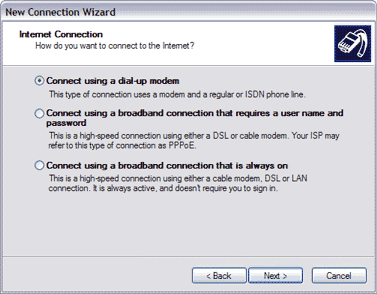
Provide a name for the connection (i.e. "FastVirtual") and click
on the "Next" button:
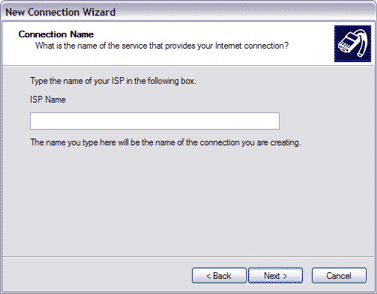
Enter your local access number. To disable call-waiting, add "*70,"
to the beginning of the number. Click on the "Next" button:
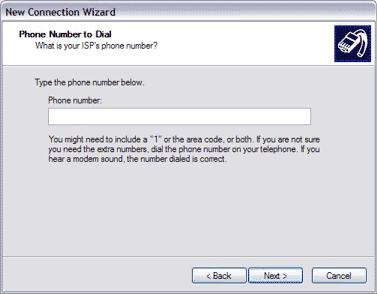
Enter your username and password. Confirm your password.
Note: Passwords are case-sensitive; "Password" is not
the same as "password".
If you choose "Make this my default Internet connection", your
computer will dial the connection automatically whenever you open your
browser or email software. You won't need to add a shortcut to your
desktop.
Click on the "Next" button:
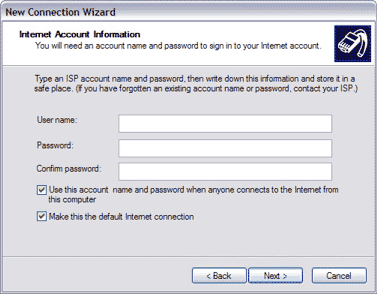
The next screen asks you to confirm that you want this connection created.
Click on the "Finish" button and you are ready to connect to the Internet.
|
