Before You Start
Please ensure you have created your FastVirtual account and added either
Dial-Up Access
or Accelerated
Dial-Up Access to your active services.
Make sure you have your username and password ready. You will this
this information to successfully install SlipStream.
Note: For optimal performance, your modem should be using the
latest drivers. For more information, please see
this FAQ.

Installation Instructions for Windows Computers
The latest version of SlipStream is available from the
SlipStream Guide. Download the installer
to your desktop. Double-click the installer to start the setup process.
When the welcome screen appears click Next to continue:
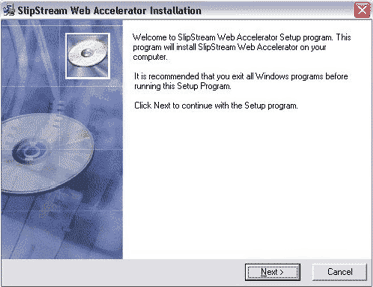
You must agree to abide by the terms of the the license agreement to
continue. If you agree to these terms, select the checkbox and click
Next to continue:
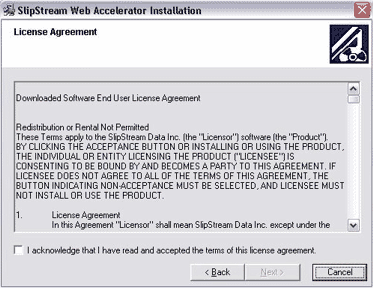
Select a destination to install the SlipStream client. We recommend
that you use the default path provided. Click Next to continue:
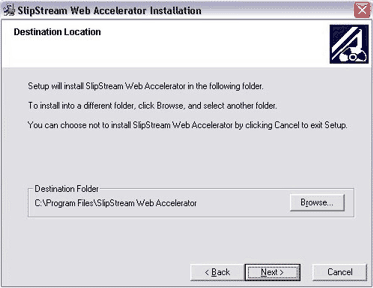
The SlipSteam installation will commence. Installation should only
take a few seconds:
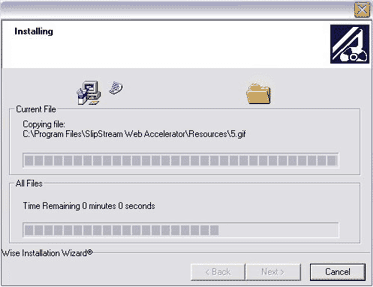
Once complete, the confirmation screen will be displayed, stating that
the installation completed successfully. Click Finish:
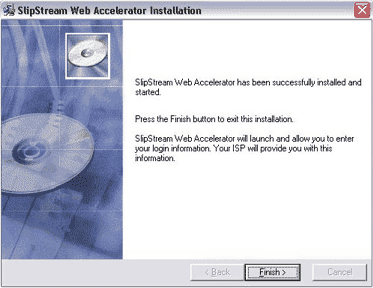
SlipStream will launch automatically upon completion of the installation.
As this is your first time launching SlipStream, you will be prompted
for a username and password. Enter the username and password provided
to you by FastVirtual.
Note: Passwords are case-sensitive; "Password" is not
the same as "password".
Select Save password (Recommended) so you don't have to repeat
this procedure each time SlipStream loads:
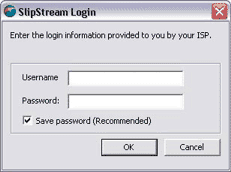
You have now successfully installed SlipStream. For assistance with
configuring and using SlipStream, as well as troubleshooting tips, please
download the SlipStream Users Guide.
|
