|
Include fully-featured counters on your web site to count visitors to
your pages. FastVirtual's counter system logs unique IP addresses only
and includes advanced features such as time and date stamps, time zone
configuration and digit formatting. More than 700 counter styles are
currently available.
A counter sample is available:
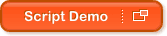

How to Add Counters
Follow these simple steps to add a counter to a web page:
- Create your new counter.
- Select a counter style.
- Add the counter code to the page you wish to count.

Create Your New Counter
Visit the "Hosting" area of your account control panel, select "Free
CGI" and click "Manage counters". Enter a name for your new counter, and
click "Create".
Note: As you can configure multiple counters, choose a name that
identifies the page you are counting (i.e. homepage, news_page, etc.).

Select a Counter Style
There are over 700 counter styles to choose from. From the "Hosting" area of your account control panel, select "Free
CGI" and click "Free Counter Styles". Once you've found
the counter style you wish to use, make a note of the style name.

Add the Counter Code to Your Page
To add the counter to your web page, simply include the following
code in the page body (where "yourname" is your actual domain
name, "countername" is the name you gave to your counter, and "counterstyle"
is the counter style you wish to use):
<IMG SRC="/cgi-t/counter?df=yourname.com.countername&dd=counterstyle">
For example, if your domain name was "myname.com", you named your
counter "home", and you
selected the counter style "candy", then the code would be as follows:
<IMG SRC="/cgi-t/counter?df=myname.com.home&dd=candy">

Adding, Editing and Deleting Counters
You can add new counters, edit existing counters, or delete
counters that are no longer required, by visiting the "Hosting" area
of your account control panel, and selecting "Manage counters".

Customizing Counters
Many counter features can be customized. For details of all
available counter parameters, please see
Counter Parameters.
|
