|
Use your favorite photos and images to provide postcards on your
site, which visitors can send to others with an accompanying message.
Postcard images can be promotional for your business, or a
collection of your favorite photos for your friends and family. As you
provide the postcard images, the choice is yours.
Users provide their email address, the email address of the
recipient, enter their message, and select their preferred image. The
recipient then receives an email with a link to the postcard on your
site. The postcard will remain accessible for 14 days, after which it
will be automatically deleted.
A postcard sample is available:
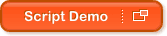

How to Add Postcards
Follow these simple steps to add postcards to your web site:
Basic Method
Use this method if you are not familiar with HTML, and you wish to
configure a simple postcard interface using the default settings.
- Create a "postcard" directory in your document root ("htdocs")
directory.
- Create an "images" subdirectory within your "postcard"
directory.
- Upload the images you wish to use for your postcards to the
"postcard/images" directory (these can be either .gif or .jpg
images).
- To access your postcard script, simply place a link anywhere on
your site pointing to "http://www.yourname.com/cgi-t/postcard"
(replacing "yourname" with your actual domain name).
Custom Method
Use this method if you wish to customize the postcard interface to
match the appearance of your site.
- Create the "postcard" and "postcard/images/" directories, and
upload your images as above.
- Create a new file called "template.html". This is the final page
that the recipient will see when they view their postcard, not
the page for sending postcards. Edit this page to match the
appearance of your site. You can use your preferred HTML editor, or
edit the code directly. Add the following variables where you want
the content to be displayed:
- $from - the sender's email address
- $email - the recipient's email address
- $message - the sender's message
- $image - the sender's selected image
Upload this file to your "postcard" directory.
- Visit your standard "Send Postcard" page at "http://www.yourname.com/cgi-t/postcard"
(replacing "yourname" with your actual domain name).
Right-click the page and select "view source", then save this file
to your computer as "postcard.html".
- Edit this page to match the appearance of your site. You can use
your preferred HTML editor, or edit the code directly. Make sure you
leave all form elements in place.
Upload the "postcard.html" file to you domain. If you place this
file outside of you "postcard" directory, remember to change any
relative URLs accordingly.
- To access your postcard script, simply place a link anywhere on
your site pointing to your "postcard.html" page.

Warning
Please note that FastVirtual's
Acceptable Use Policy
strictly applies
to the use of this script.
|
