|
The random banner script is typically used to randomly display
advertising banners from a preconfigured selection of image files. The
script is easy to configure and uses SSI (Server
Side Includes) to display a randomly selected image from a
preconfigured list.
A random banner sample is available:
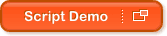

How to Add Random Banners
Follow these simple steps to add random banners to your web pages:
- Create your banner data file.
- Upload the data file and images (".gif" or ".jpg").
- Add the random banner code to your web page.

Create Your Banner Data File
Use Notepad (or similar text editor) to open a new text file and
enter details of your banner images, each on a separate line, as
follows:
link-url,image-url,border-size,image-width,image-height,alt-text
link-url,image-url,border-size,image-width,image-height,alt-text
link-url,image-url,border-size,image-width,image-height,alt-text
Example:
http://www.site1.com/,http://www.yourname.com/images/banner1.gif,0,468,60,Visit
Site 1
http://www.site2.com/,http://www.yourname.com/images/banner2.jpg,0,468,60,Visit
Site 2
http://www.site3.com/,http://www.yourname.com/images/banner3.jpg,0,468,60,Visit
Site 3
Save the file as "filename.randomBANNER.txt"
(replacing "filename"
with your preferred name for this random banner group).

Upload the Data File and Images
Upload this file to your "freeCGI" directory, which is one level
above your document root ("htdocs"). Use
FTP or
Webby to upload your file
(you cannot access this directory with FrontPage).
Upload your banner images to the location you specified in your data file.

Add the Random Banner Code to Your Web Page
To instruct the server to look for SSI commands, your page should
end in an ".shtml" extension. SSI commands will not be recognized if
the page has an ".html" extension.
To include the random banners to your web page, simply add the following
code to the page body (where "filename" is the name you gave to
your random banner data file):
<!--#include virtual="/cgi-t/randomBANNER?group=filename.randomBANNER.txt"
-->
Note: Remember to save your page with an ".shtml" extension.
|
